Alerts
Configuring Alerts
Tecton can automatically generate materialization health alerts and online store feature freshness alerts that are sent to a specified email address. There are different types of alerts for various materialization issues:
- Freshness Alerts
FeatureViewNotFresh
- Repeated Failures Alerts
FeatureViewBatchMaterializationFailuresFeatureViewStreamingMaterializationFailures
- Too Many Failures Alerts
FeatureViewTooManyFailures
- Feature Table Ingestion Failures Alerts
FeatureTableIngestTaskRecurrentFailures
It is highly recommend that an alert email is set for each Feature View or Feature Table that is being consumed in production.
Feature Views
To configure alerts, specify alert_email and monitor_freshness when
declaring a Feature View in your Feature Repository.
@batch_feature_view(
monitor_freshness=True, # required to enable alerts
alert_email="demo-user@tecton.ai", # required alert recipient
expected_feature_freshness=timedelta(weeks=2), # optional override
# ...
)
def my_feature_view(inputs):
pass
monitor_freshness: Set this toFalseto suppress online store freshness-related alerts.alert_email: Recipient of alerts. Must be an email address.expected_feature_freshness: See Expected Feature Freshness for details about the default value if this field is unspecified. This can be set to a longer duration if the default threshold is too low.
Feature Tables
To configure alerts, specify alert_email when declaring a Feature Table in
your Feature Repository.
my_feature_table = FeatureTable(
alert_email="demo-user@tecton.ai", # required alert recipient
# ...
)
Freshness Alerts
Feature View data is considered stale when materialization is enabled, but new
features are not being materialized. Tecton triggers a FeatureViewNotFresh
when feature data becomes too stale based on the
Expected Feature Freshness
threshold, which can be overridden using the expected_feature_freshness
parameter.
The most common causes of this type of alert are:
- Missing upstream data
- Errors in feature definitions that cause materialization jobs to either fail or produce no new feature values
- Outage or spot instance unavailability causing materialization jobs to fail
Repeated Failures Alerts
Tecton automatically schedules retries for failing materialization jobs using a retry strategy. Tecton will trigger an alert if these failures happen frequently. There are two types of repeated failure alerts:
FeatureViewBatchMaterializationFailures. Batch materialization jobs have failed 3 or more times.FeatureViewStreamingMaterializationFailures. Streaming materialization jobs have failed 3 or more times.
Materialization jobs that need to be retried due to spot instance availability are not considered failures.
Too Many Failures Alerts
When materialization retries fail too many times, Tecton will move the Feature View to a "Too Many Failures" state and will not continue to retry materialization.
At this point, the FeatureViewTooManyFailures alert will be fired. This alert
is most commonly caused by incorrect Transformation code.
Feature Table Ingestion Failures Alerts
When
Feature Table data ingestion
has failed 2 or more times in the past 2 hours, Tecton will fire a
FeatureTableIngestTaskRecurrentFailures alert. This alert most commonly fires
when too many concurrent ingestion / materialization jobs are already running or
if available compute resources are insufficient.
Example: Debugging Alerts
This example details a possible triage and debugging process once an alert email
has been sent for FeatureViewBatchMaterializationFailures.
The procedure has three parts:
- Navigate to the Web UI to examine recent Materialization attempts
- Dive into further details using the CLI.
- Examine cluster-level status information using the CLI.
Email alert notification
Assuming you have already defined an alert_email in your Feature View's
definition, you will receive an email alert when an error occurs. In this case,
the error is FeatureViewBatchMaterializationFailures which refers to a failure
with a batch materialization job.
Materialization Info in the Web UI
Click on the link in the email to view the alerting Feature View in Tecton's Web UI.
Navigate to the Materialization tab to explore materialization configuration and information about recent jobs.
If the
Expected Feature Freshness
is too low resulting in noisy freshness alerts, specifying a higher value for
expected_feature_freshness might help. If the expected freshness is less than
the actual freshness, the Feature View is considered to be serving stale data.
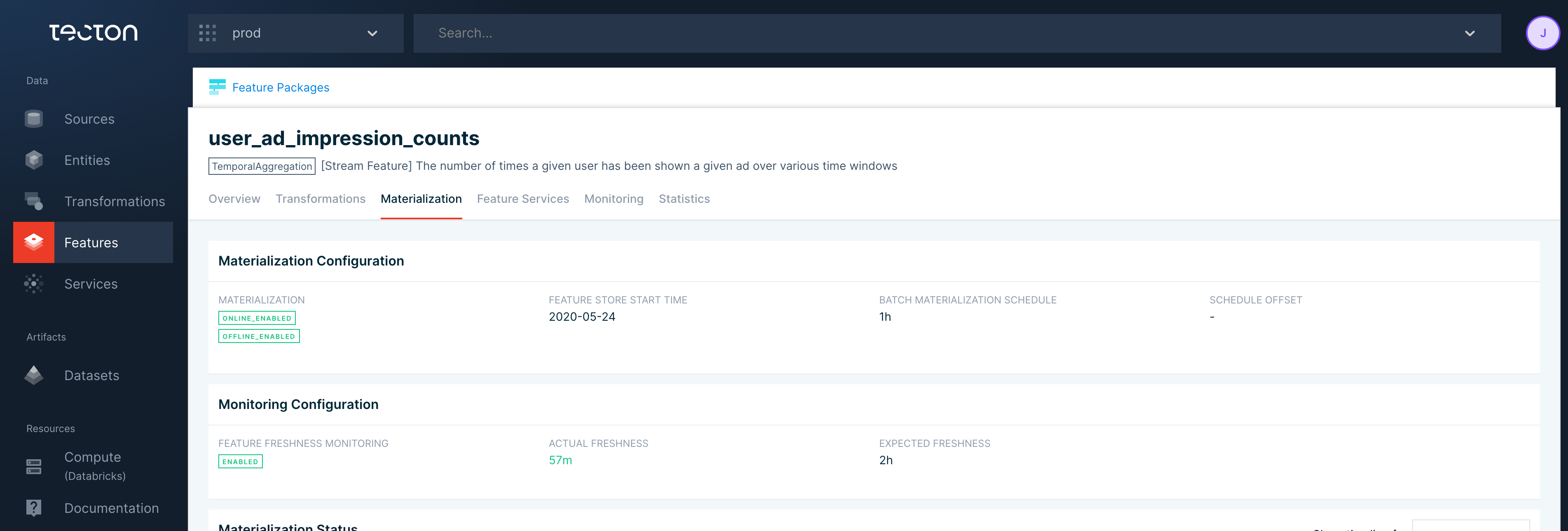
Scrolling down, use the "Materialization Status" and "Materialization Jobs" sections to help locate the source of the error.
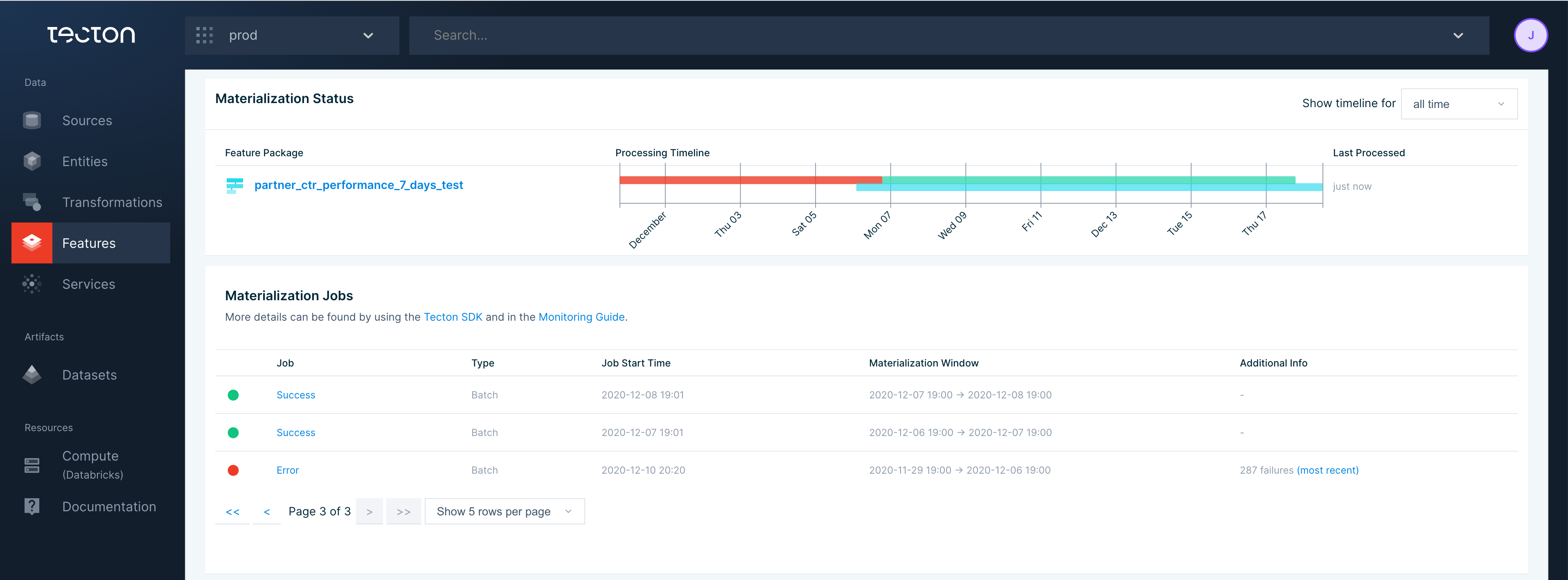
The Materialization Jobs table is often useful for locating individual errors. Click on the failing job link will take you to the failing job.
Clicking on the failing job link is supported for Databricks jobs, but is not supported for navigating to EMR jobs.
Historical Feature View Materialization Jobs
If the materialization tab in the Web UI or its linked jobs did not provide enough information to debug the error, use the Tecton CLI or SDK to find more information.
From the Tecton CLI use tecton materialization-status [FEATURE-VIEW-NAME]. Use
tecton materialization-status -h to display available flags.
$ tecton materialization-status ad_ground_truth_ctr_performance_7_days --limit=5
All the displayed times are in UTC time zone
TYPE WINDOW_START_TIME WINDOW_END_TIME STATUS ATTEMPT_NUMBER JOB_CREATED_AT JOB_LOGS
=========================================================================================================================================================================================
BATCH 2020-12-14 00:00:00 2020-12-21 00:00:00 SUCCESS 1 2020-12-21 00:00:14 https://...cloud.databricks.com/?o=3650800870221207#job/1772891/run/1
BATCH 2020-12-13 00:00:00 2020-12-20 00:00:00 SUCCESS 1 2020-12-20 00:00:13 https://...cloud.databricks.com/?o=3650800870221207#job/1772743/run/1
BATCH 2020-12-12 00:00:00 2020-12-19 00:00:00 SUCCESS 1 2020-12-19 00:00:10 https://...cloud.databricks.com/?o=3650800870221207#job/1772598/run/1
BATCH 2020-12-11 00:00:00 2020-12-18 00:00:00 SUCCESS 1 2020-12-18 00:00:06 https://...cloud.databricks.com/?o=3650800870221207#job/1772447/run/1
BATCH 2020-12-10 00:00:00 2020-12-17 00:00:00 SUCCESS 1 2020-12-17 00:00:13 https://...cloud.databricks.com/?o=3650800870221207#job/1772294/run/1
You can also view this information through the Tecton SDK by using:
import tecton
ws = tecton.get_workspace("workspace_name")
fv = ws.get_feature_view("feature_view_name")
fv.materialization_status()
Cluster-Level Freshness Information
If multiple FeatureViews in your cluster are stale, you can obtain an overview
of top-level cluster information using tecton freshness. This is often caused
by a common data source having no new data or an under-provisioned stream.
$ tecton freshness
Feature View Stale? Freshness Expected Freshness Created At
=================================================================================================
ad_ground_truth_ctr_performance_7_days N 14h 40m 2d 10/01/21 2:25
user_ad_impression_counts N 40m 24s 2h 10/01/21 2:16
content_keyword_ctr_performance:v2 N 40m 25s 2h 09/04/21 22:22
ad_group_ctr_performance N 40m 26s 2h 08/26/21 12:52
ad_is_displayed_as_banner - - - 07/24/21 13:51